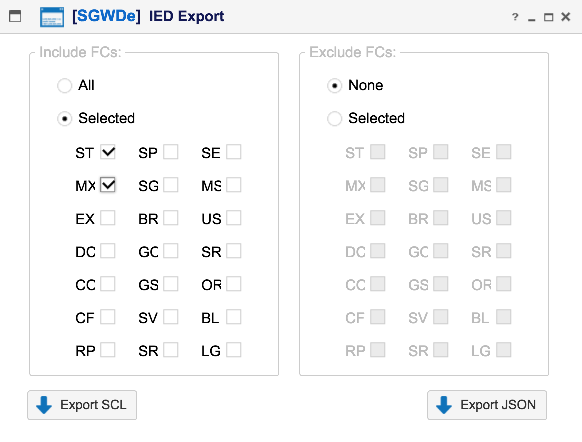SmartGridware IEC 61850
IED View

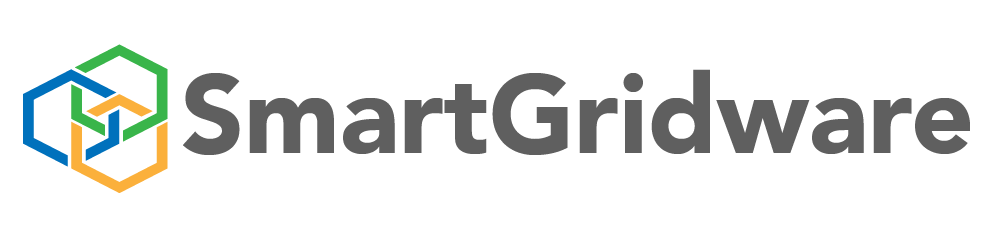
The SmartGridware IEC 61850 Server Simulator provides a graphical interface for viewing and modifying server data values as well as exercising control operations and manipulating control blocks. Features Include:

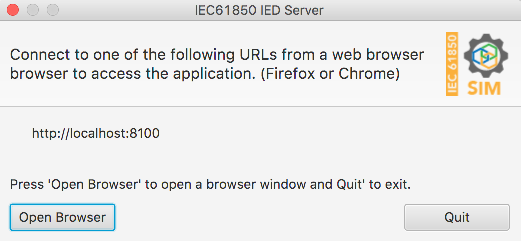
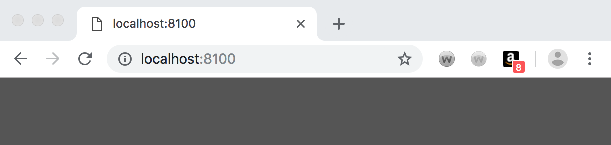
---- BEGIN LICENSE KEY ----
7B0C2BBBF566584069BD9A05646118D2841BB7257C31D6EB
24CA9326E658C2A18E049CF9D6676B64EAC11D1E0EDAED1F
...
3CDDD806CE169A46D20EFA0CF9B567CC73869138AD4B42B1
853DD678A776F468EEBE7F066074DE045956A61A6E2F9251
04790371C1FBD91A5954A61A6E2F9251
---- END LICENSE KEY ---
Upon connecting to the web server, the license manager dialog should be
seen, if a login screen is shown, proceed to the next step. The license
manager screen is shown below: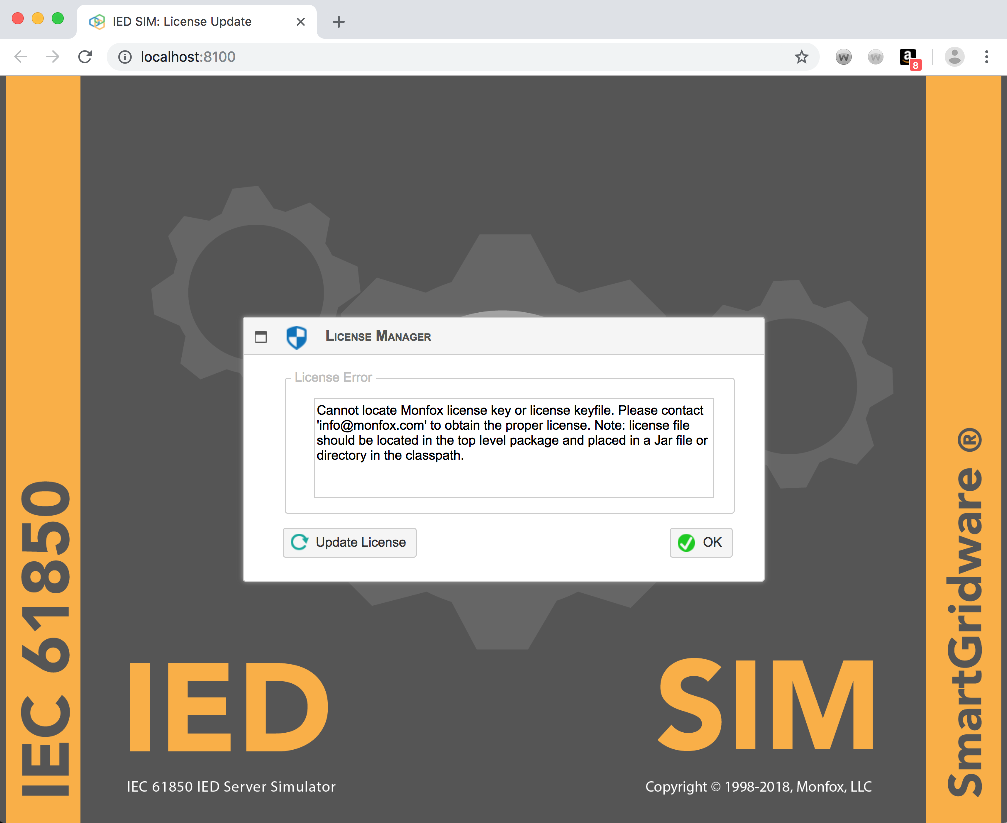
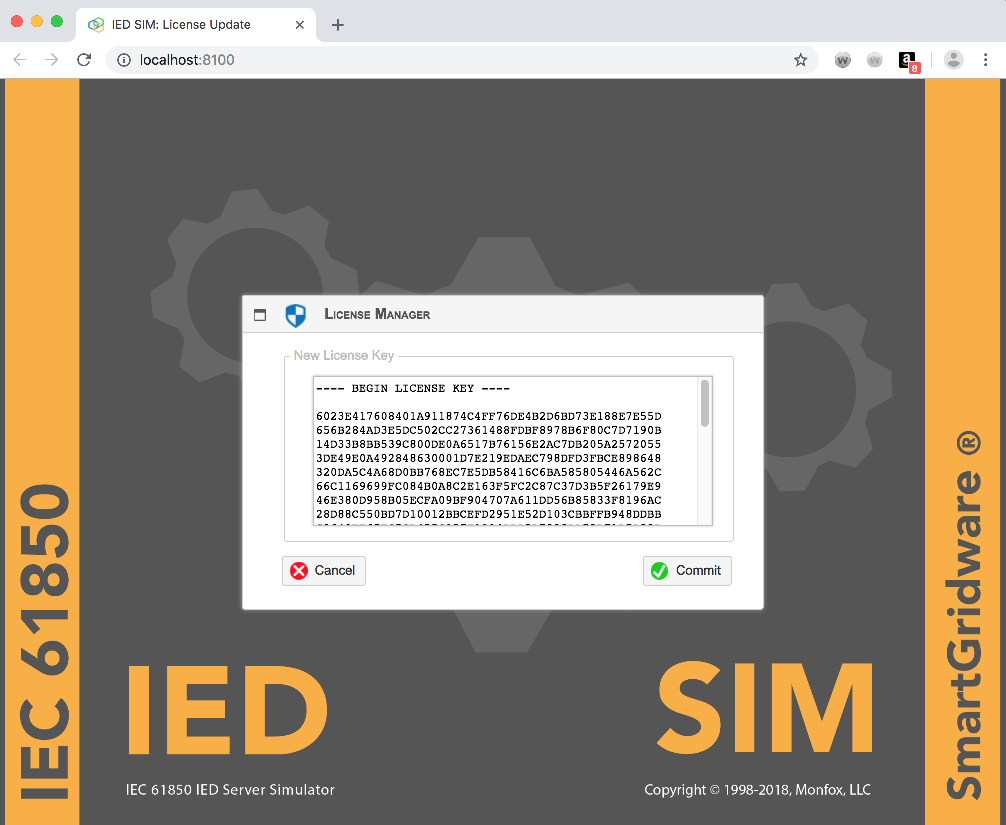
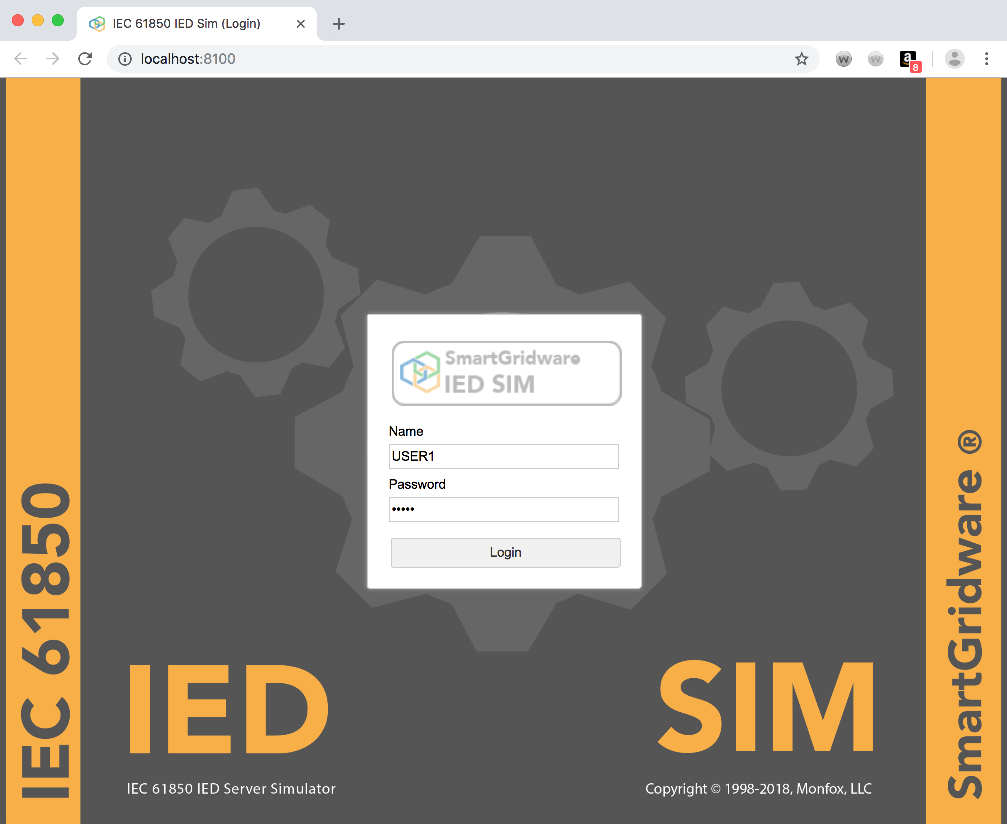
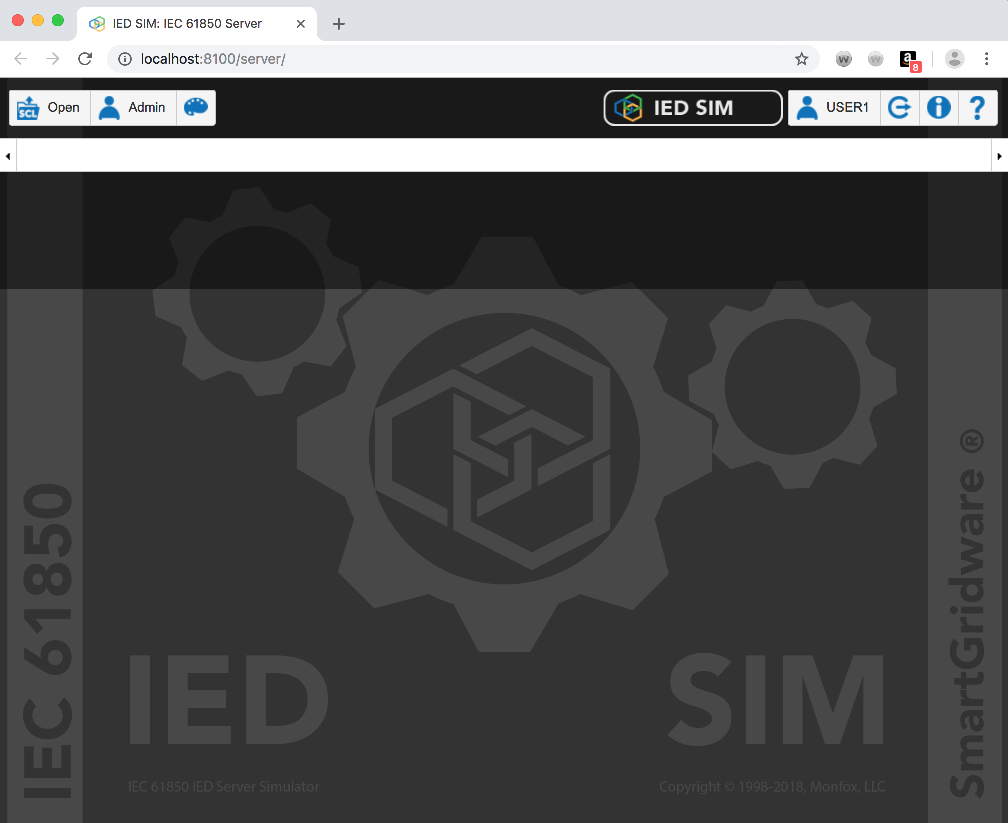
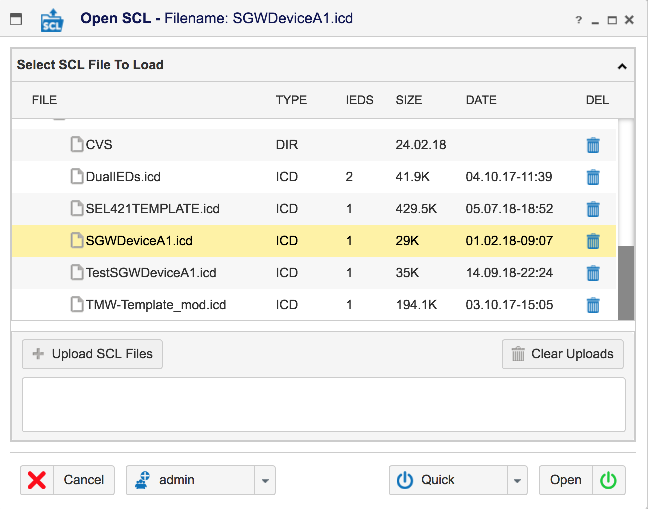
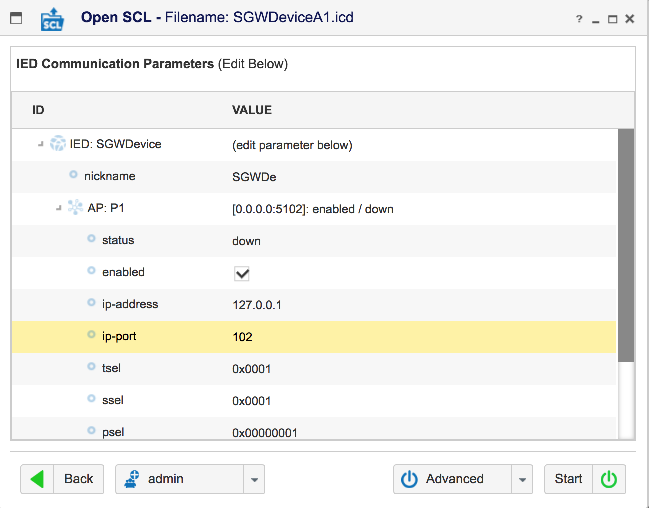
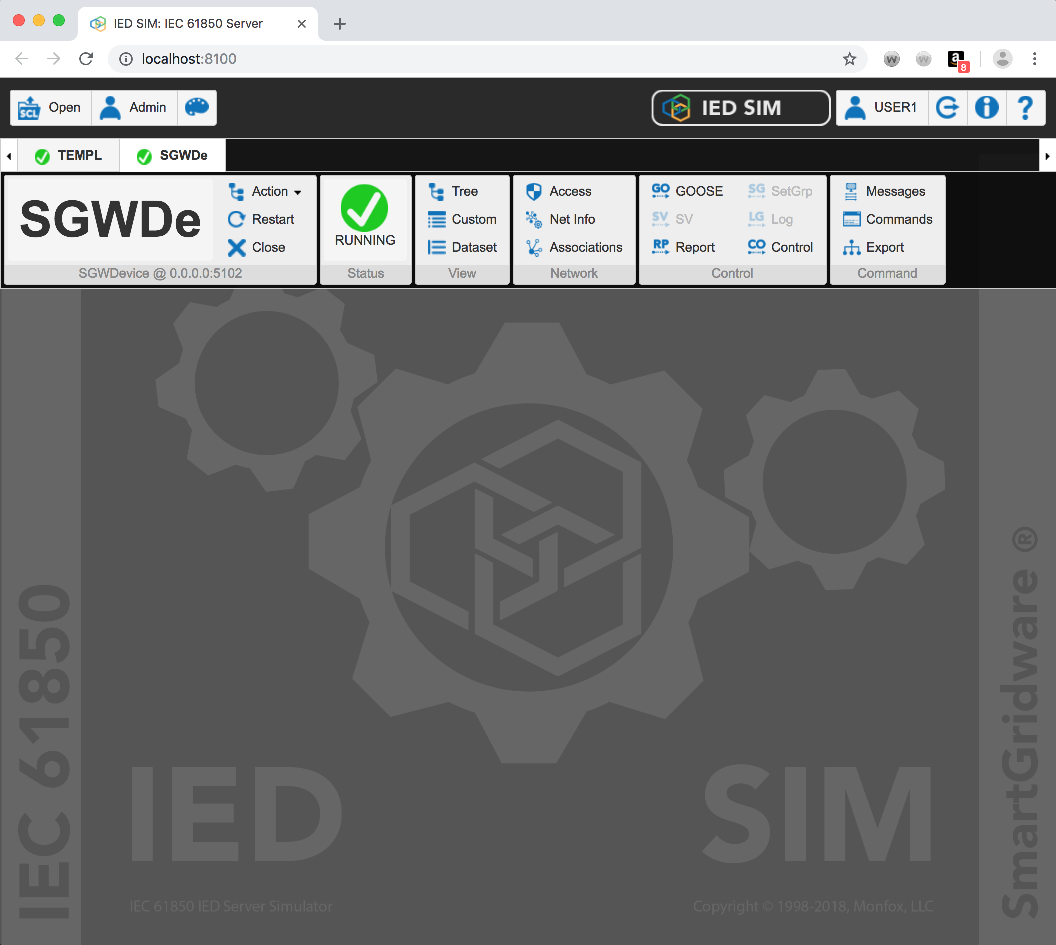
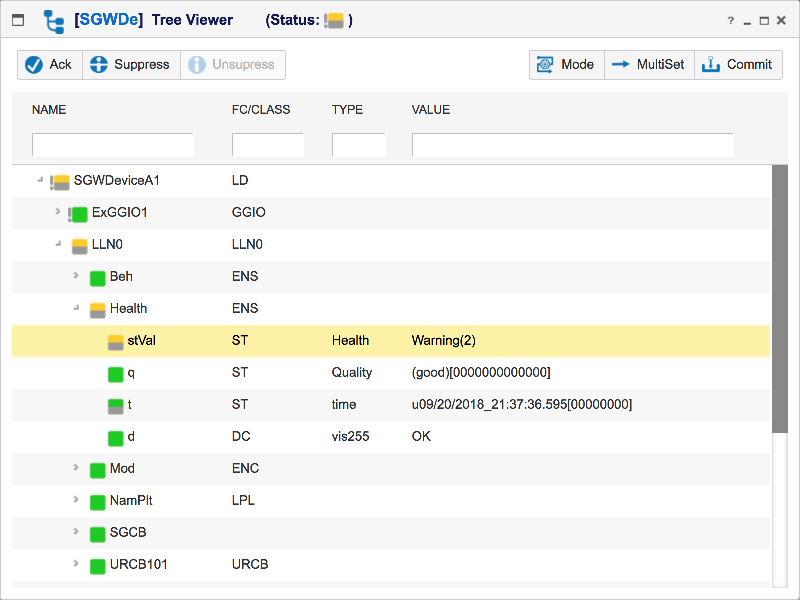
The Open SCL Wizard is used to open and load SCL (ICD,CID,etc) files for simulation. The basic actions supported by the Open Wizard are:
The Open SCL Main Panel allows you to upload SCL files, delete SCL files, select a file to open. See below:
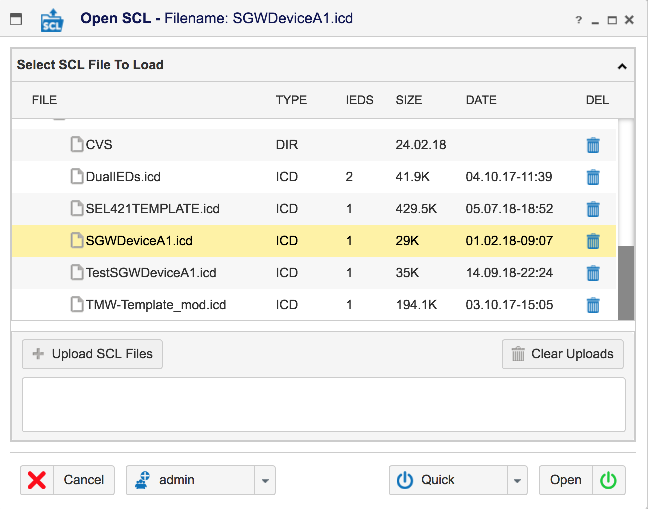
Here are the Fields and Functions available:
The Advanced Configuration Panel allows the user to configure:
The IED Properties panel allows the user to configure basic parameters such as SCL validation mode, SCL edition, IED To Select (if SCL has multiple IED's defined), GOOSE and SV network device configuration (MAC Address), etc). See the open IED Properties panel below:
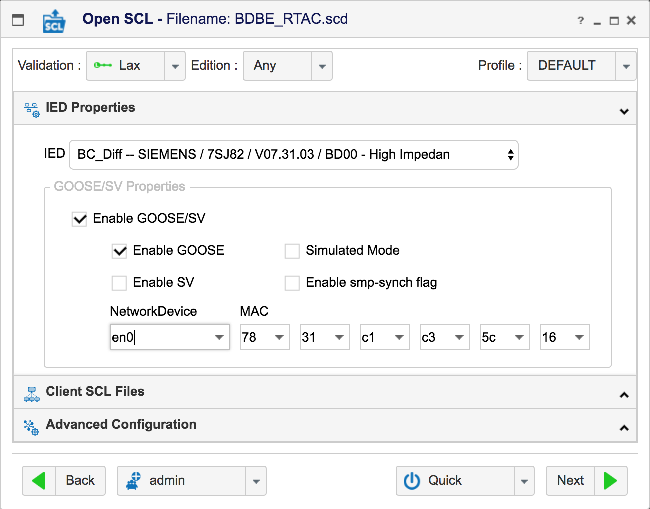
For applications requiring interaction with another IED, you can load a client SCL file containing the SCL structure of the other server
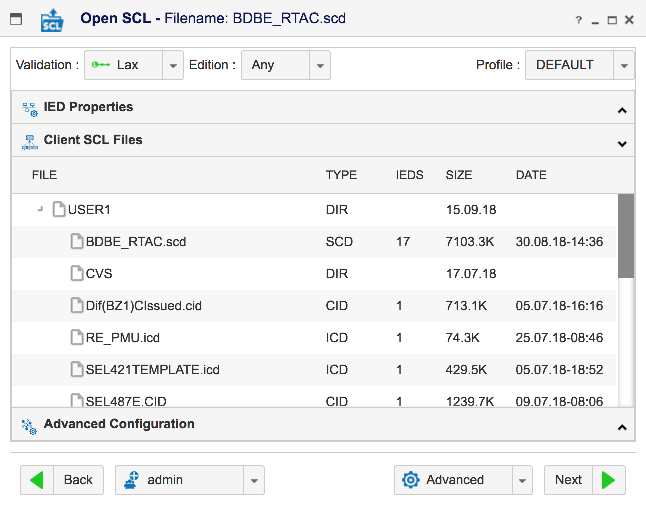
Parameters that affect the simulator behavior but
are not commonly used. Some of these parameters allow for simulation of
'non-compliant' devices or control implementation specific behaviours at
the protocol or encoding level.
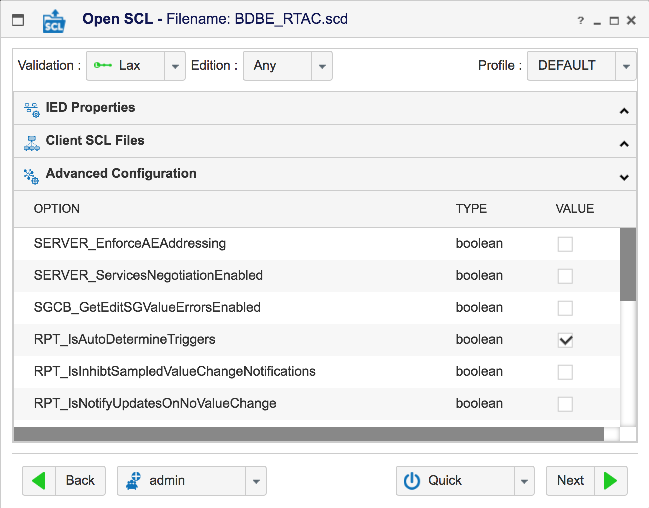
The SCL Load Results Panel shows and SCL errors and warnings along with the number of instances of the LDs, LNs, DOs and DA's created for simulation.Any SCL errors should include a line number and give some detail as to the error. Note that errors are not necessarily fatal and many times you can continue with a simulation even if errors are found in the SCL load.
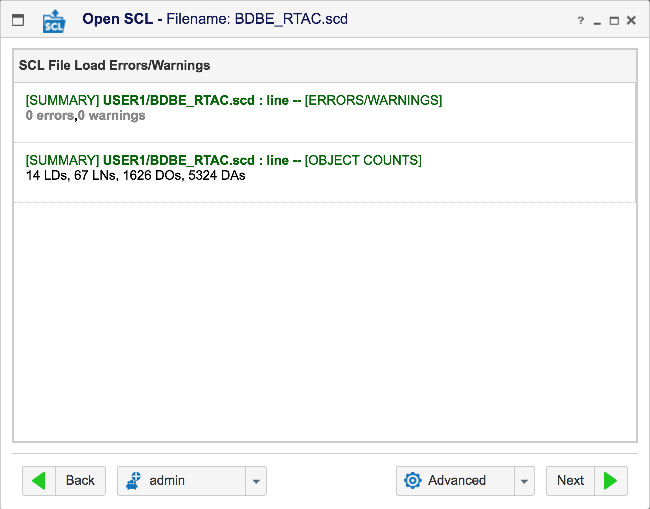
The SCL Network Configuration Panel provides an
editable tree view of the Network configuration parameters for each Access
Point in the loaded SCL file.
Editing: In order to edit a parameter, simply double
click on the value column of the parameter and a value editor will
appear. For IP addresses, the editor will provide a selector containing
the available IP addresses for the current host.
NOTE: Very often the IP Address and Port in the
SCL file WILL NOT match an available IP Address/Port on the local
system. In these cases you WILL NEED TO SPECIFY A DIFFERENT IP
ADDRESS and PORT. The editor for the IP address should list
the available IP addresses for this host.
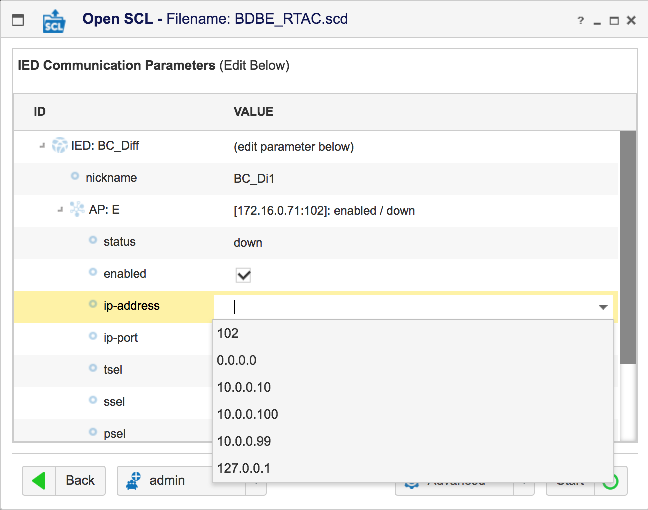
The User Admin Window provides admin users the ability to administer users and user groups. See below:
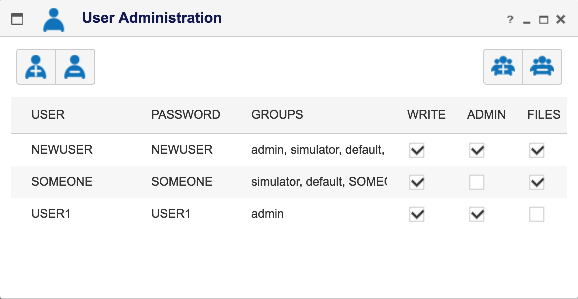
The functionality provided by this window consist of:
The IED Sim application allows you to set color preferences for:
It also has predefined 'theme's you can chose from.
To set the color preferences select the 'palette' icon in the top toolbar.
You will get a popup shown below:
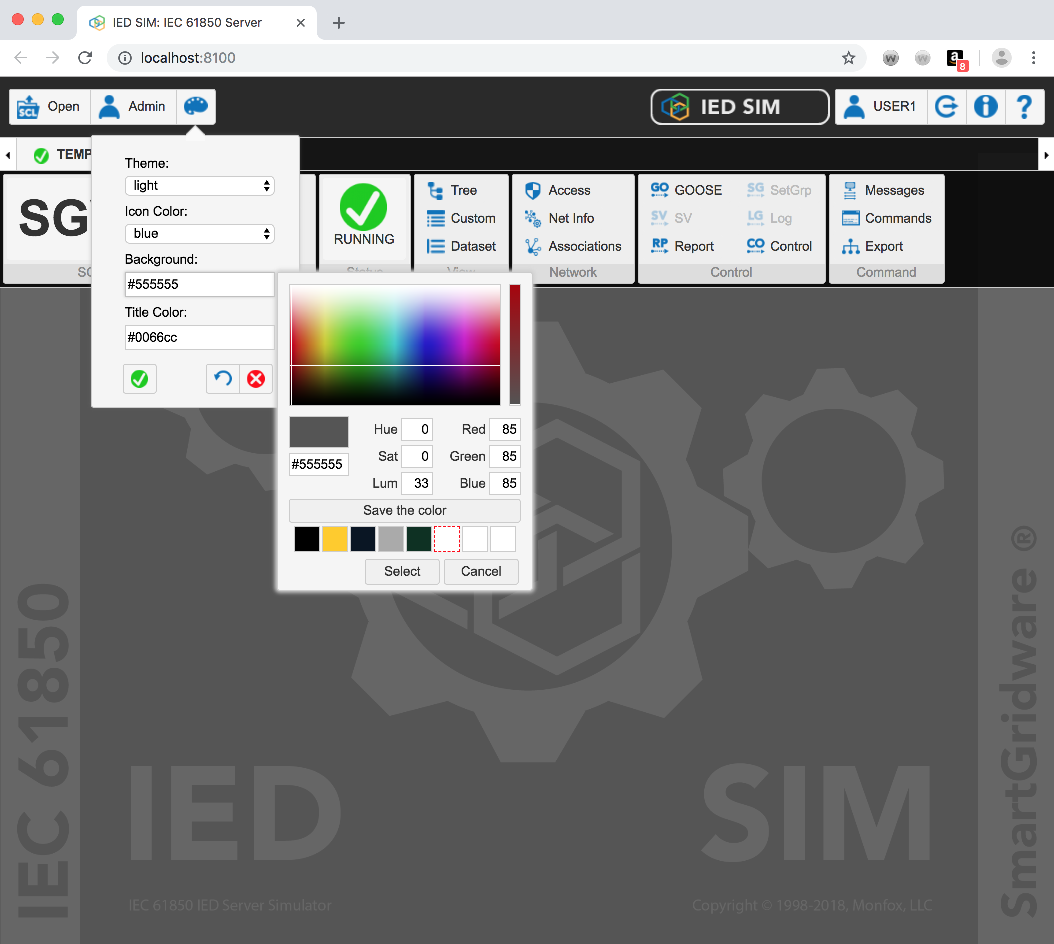
The IED Sim Control Bar is a 'ribbon' bar just below the top level
toolbar.
IED Tabs: At the top of the bar will be a list of 'tabs' , one for
each IED currently active in the simulator.
IED Nicknames: The IEDs are identified by a Nickname composed of
the first few characters of the IED name followed by an instance
identifier if applicable.
Active IED Control: When an IED tab is selected, that IED's
control panel is activated just below the Tabs. All of these actions then
apply to the active IED. See the panel below:
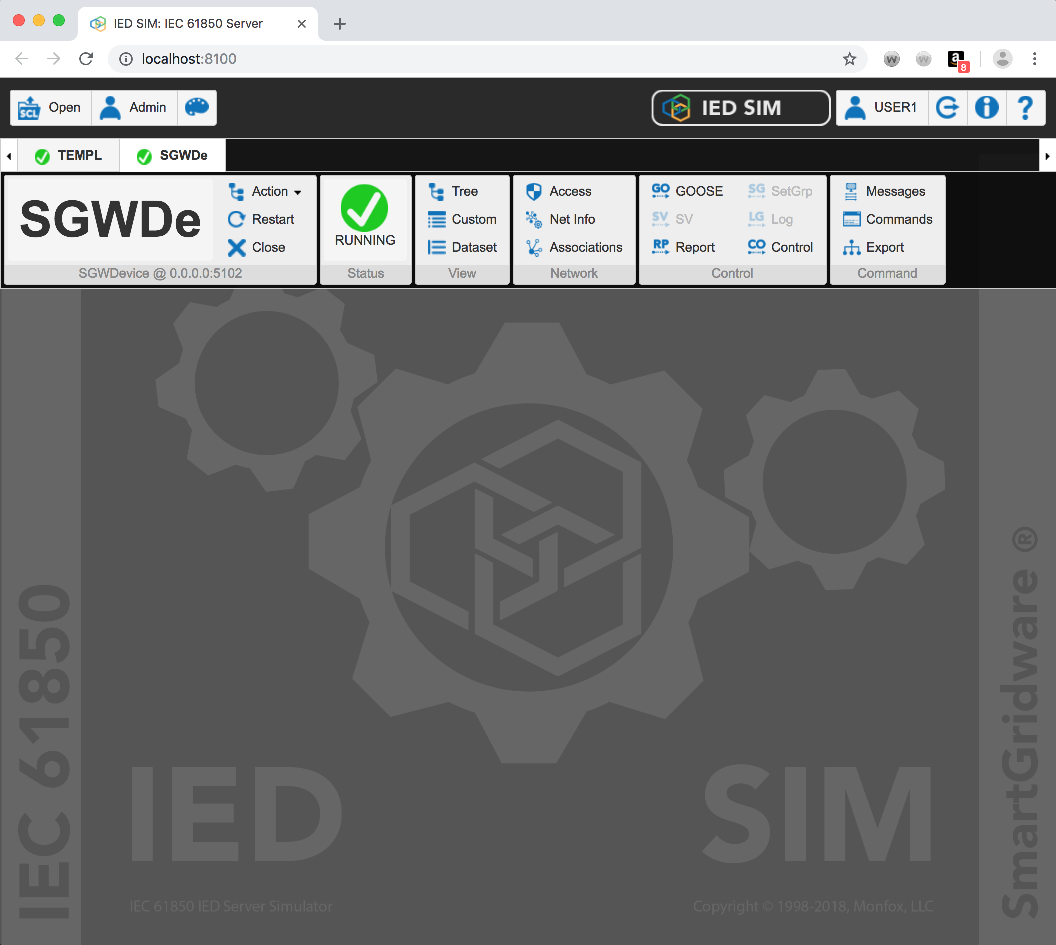
Icon Form: If the screen dimensions are reduced, the control panel will drop the action names and just display the icons. Tooltips are supported so you can 'mouse-over' the icons to see the action names. See below:
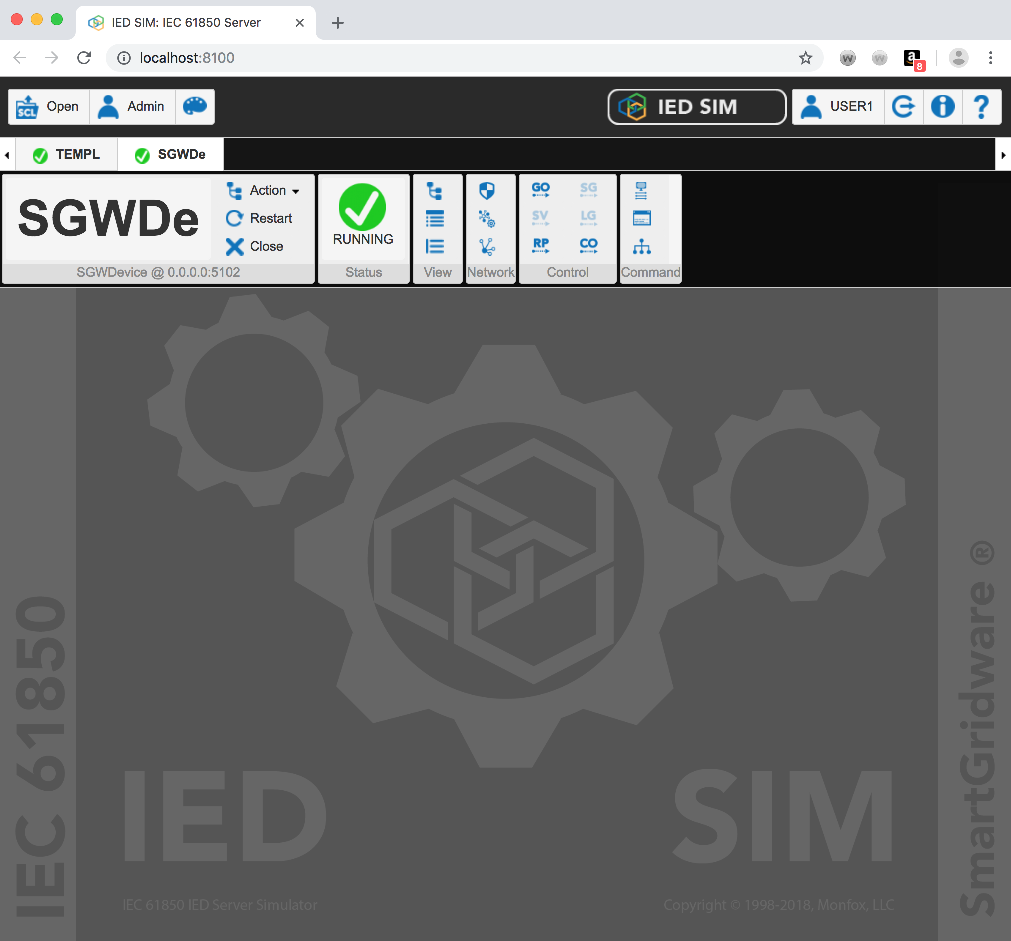
As shown in the above examples, the IED Control Bar is divided into several 'panels' each having a related set of functions. These are:
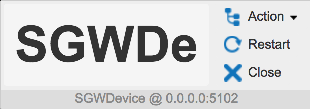
The Action Panel contains IED level operations for initiating specific functions, restarting the IED or closing the IED. In addition to the operations, the Action Panel displays the IED Nickname in the main area of the panel and the full IED name along with the IP Address and IP Port in the label.
The Action Menu provides access to the IED Control Bar functions for the IED.
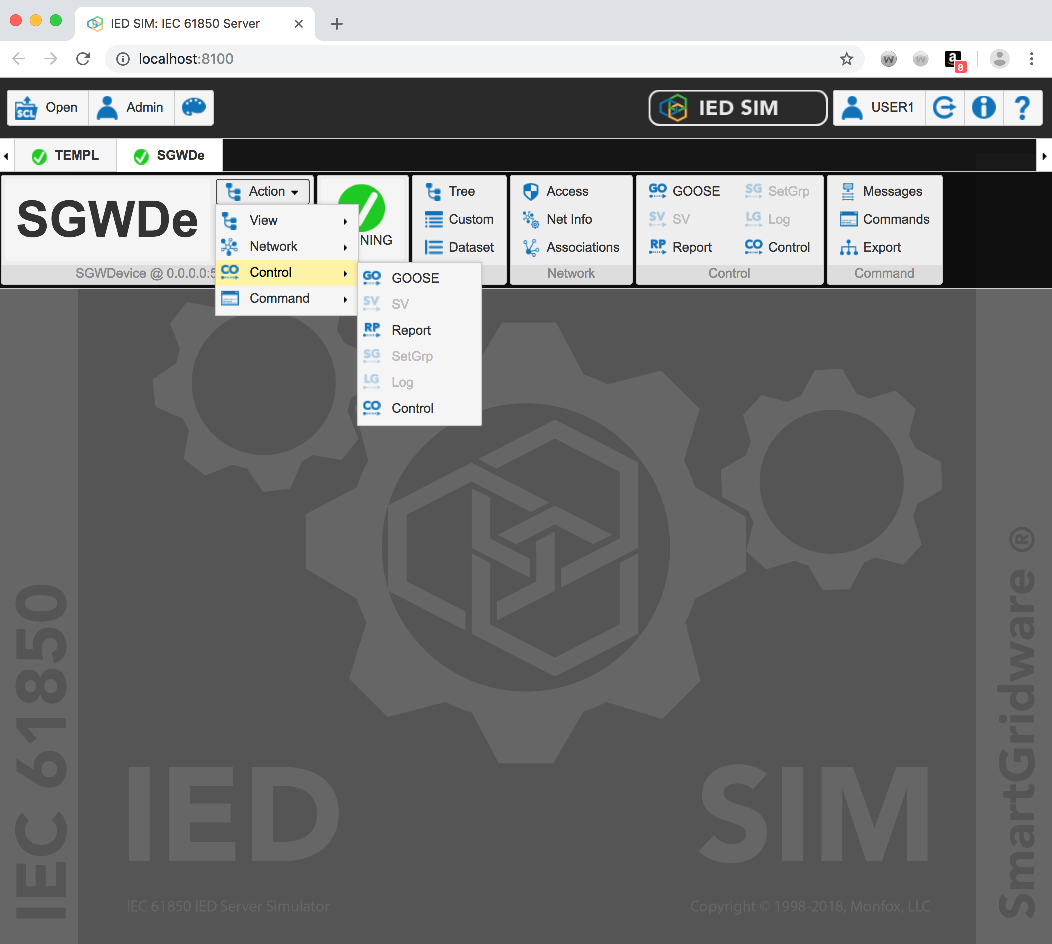
The IED Restart button will restart the IED Simulator for this IED.
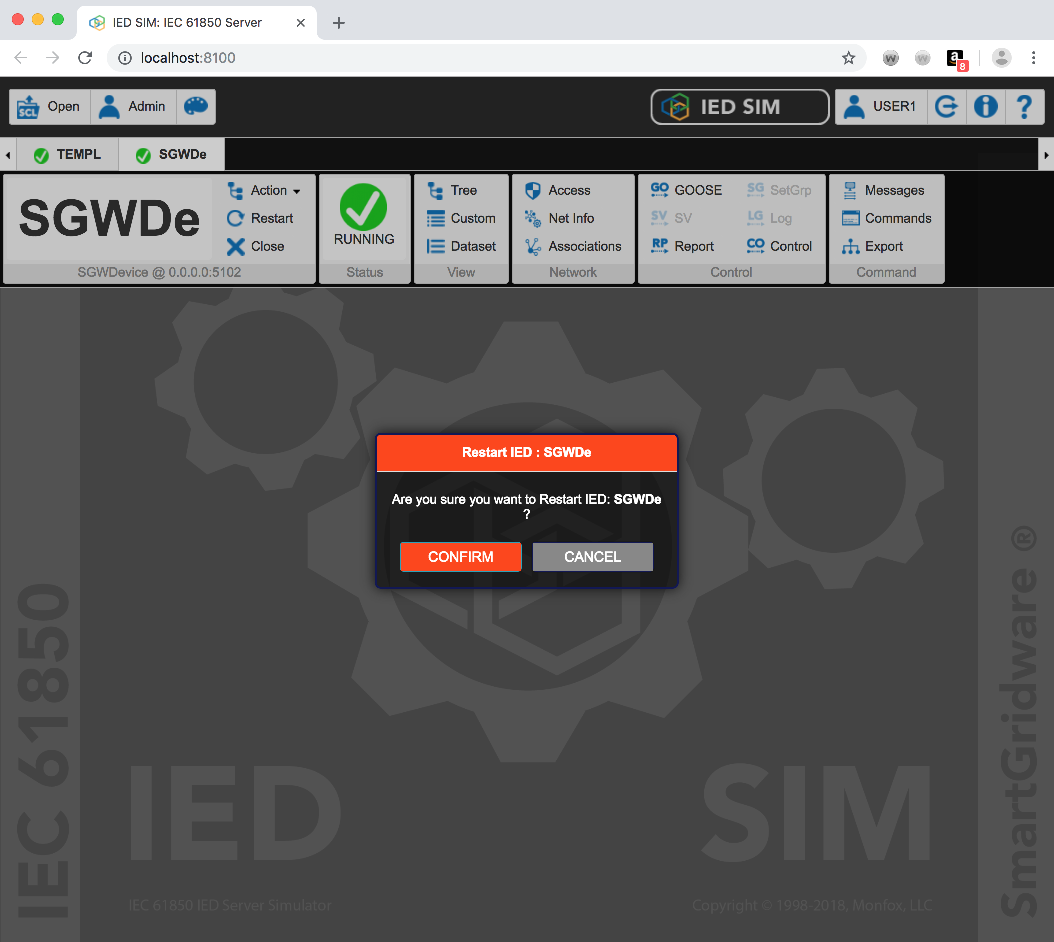
The IED Close action will shutdown the simulation for this IED. It will shutdown the network listeners, terminate any associations and clean up the IED simulation.
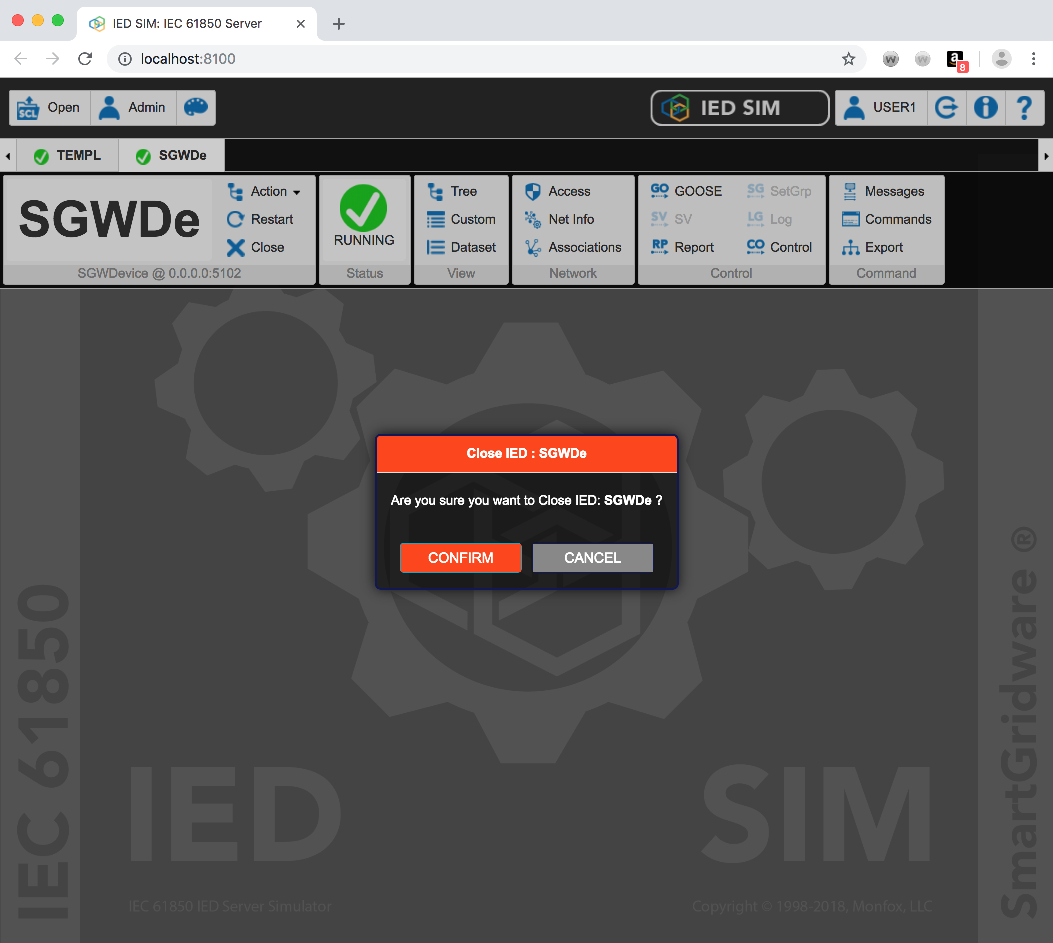
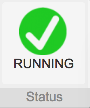
The IED Status panel shows the current status of the IED simulator for the IED.It also allows the user to Start or Stop the IED simulator by just clicking on the status icon.
The Status panel icon shows Running or Stopped.
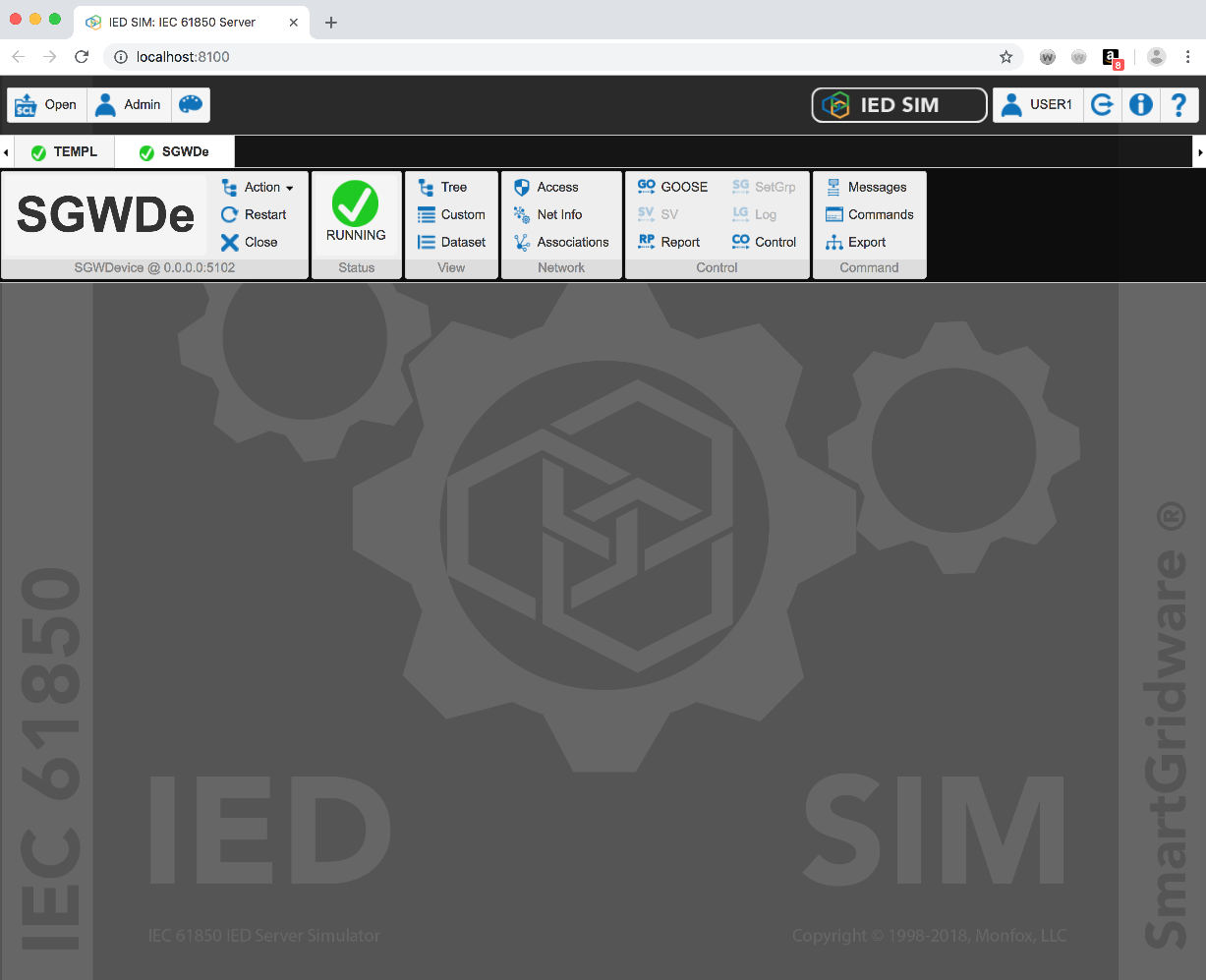
To Start or Stop the IED simulator by just clicking on the status icon.
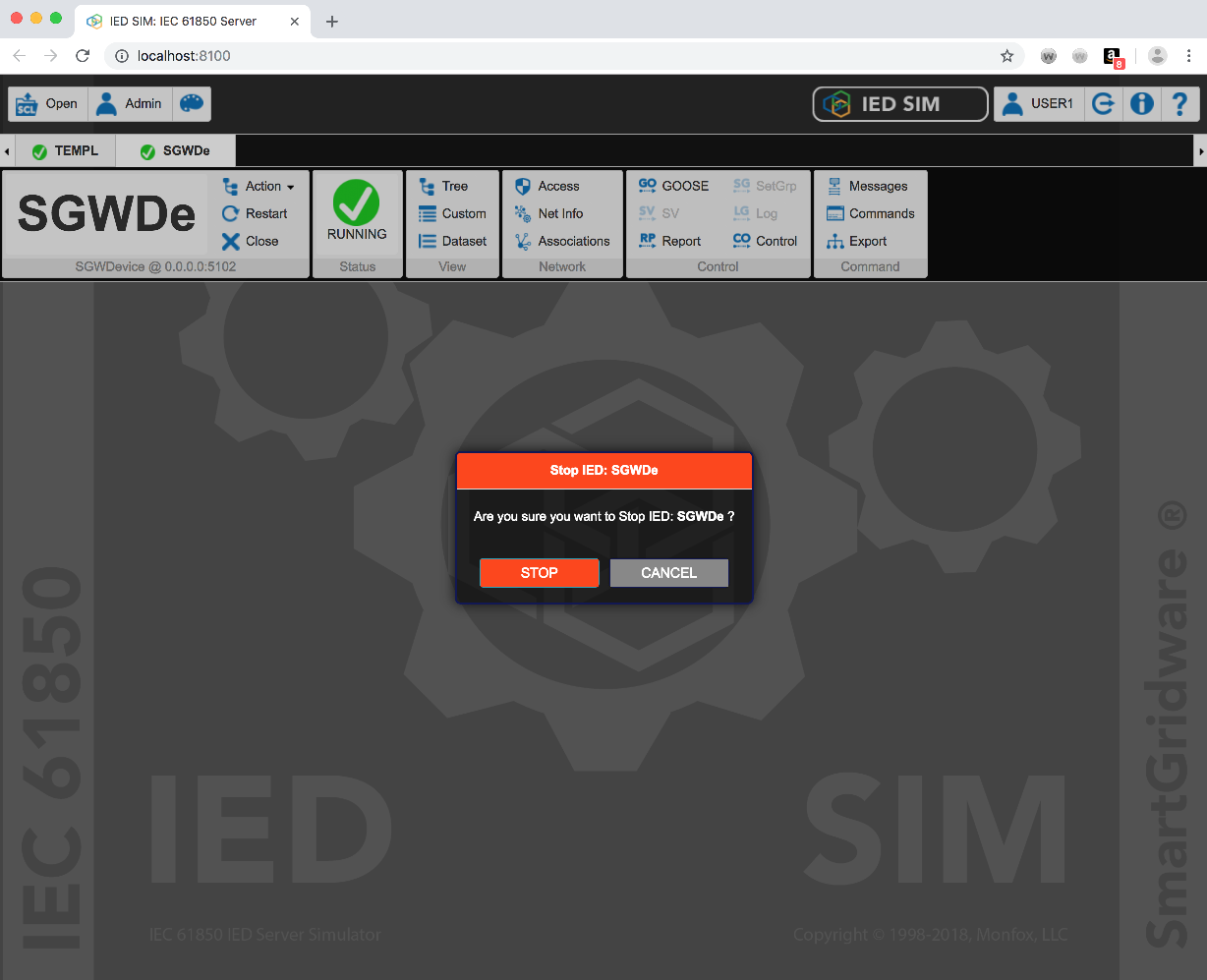
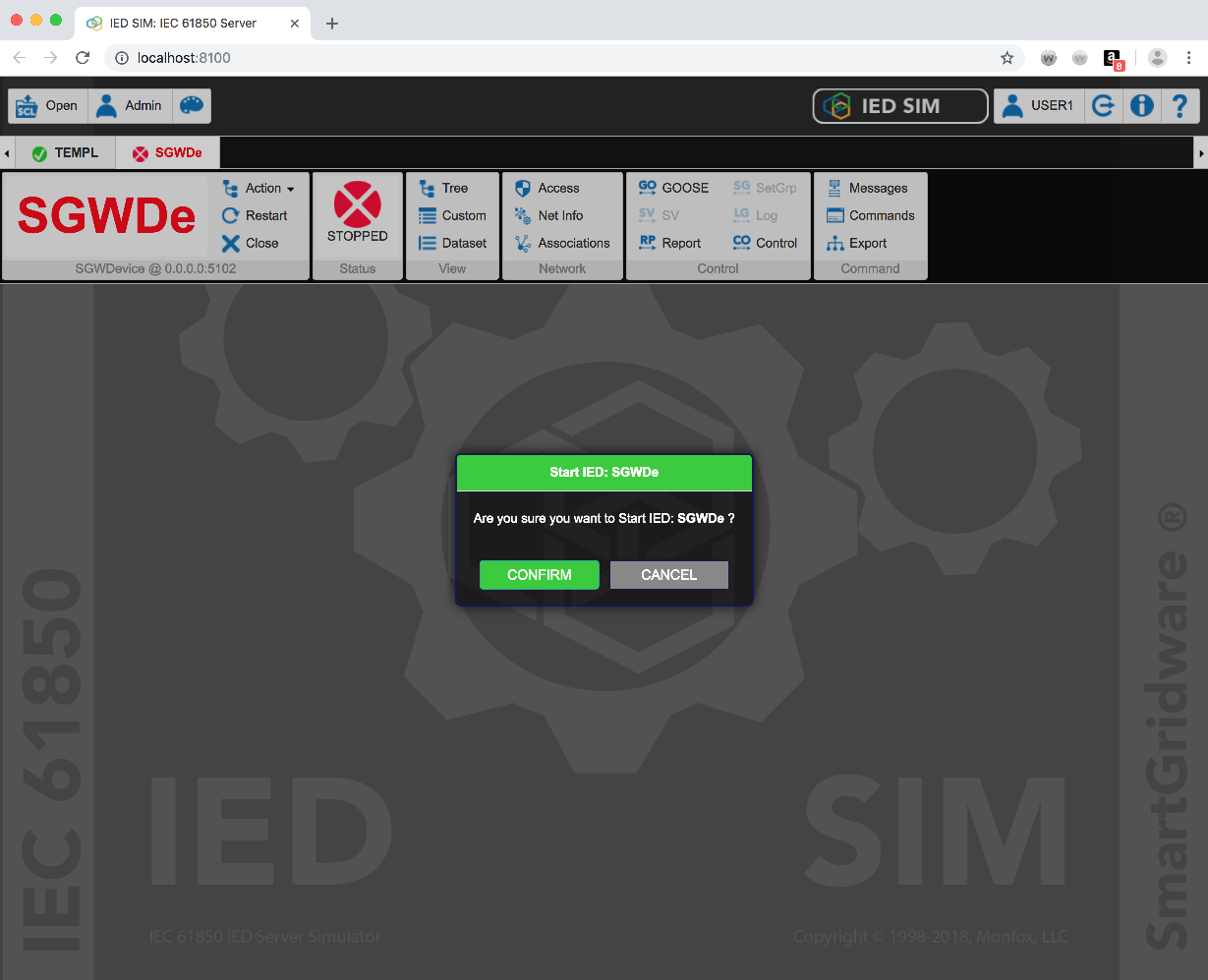
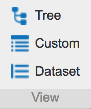
The Data View Panel contains 3 different view options:
The IED Tree View provides a dynamic, tree-based view of the entire contents of the IED's data structure. It provides a logical view rather than a 'functional' view. This means that the FC elements are not part of the tree structure. This provides a more concise view of the IED data. The basic functions supported by the tree view are:
The IEDTree View in the IEDSimulator provides a live data view of the data objects in the simulator. It is arrange in a hierarchical manner as found in the SCL definition: LD->LN->DO->DA. As data values in the IED change, the updated values are instantly updated in the Tree View.
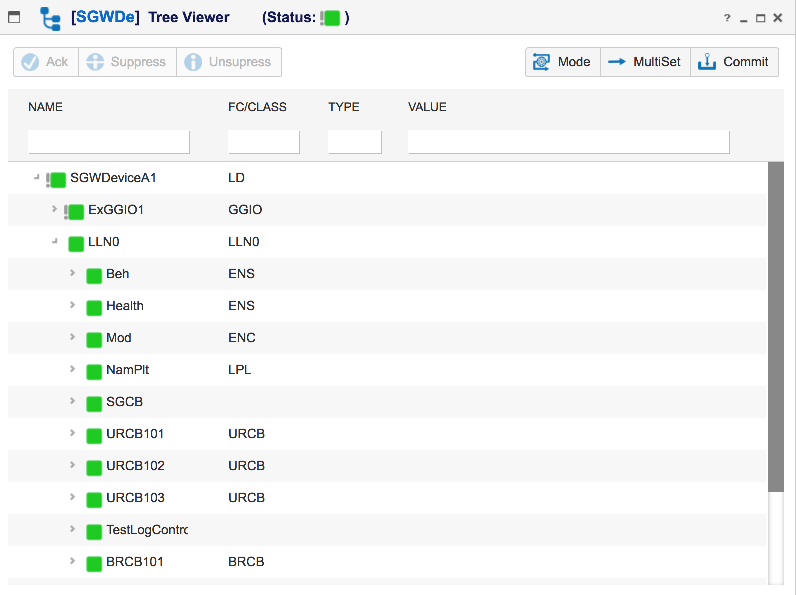
The IEDTree View indicates behavior/mode, quality state, changed state and health using icons. These indicators are propagated up to the LN and LD levels to alert the user to lower level information so they can easily drill down to the actual attribute causing the icon state. See the following example:
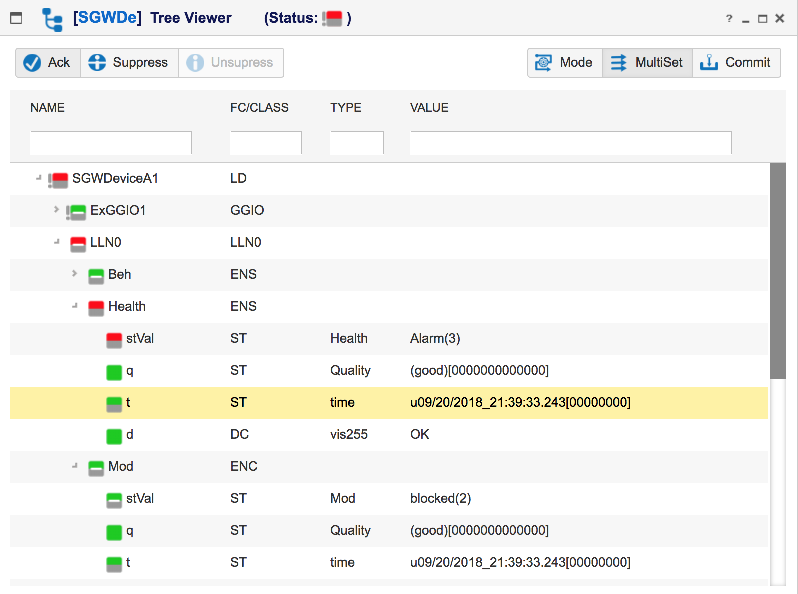
The following Icon legend describes the meaning of the different tree icons:
Double-clicking on the value field of any leaf Data Attribute (DA), will bring up the value editor for that DA. There are different value editors for the different data types supported by SCL.
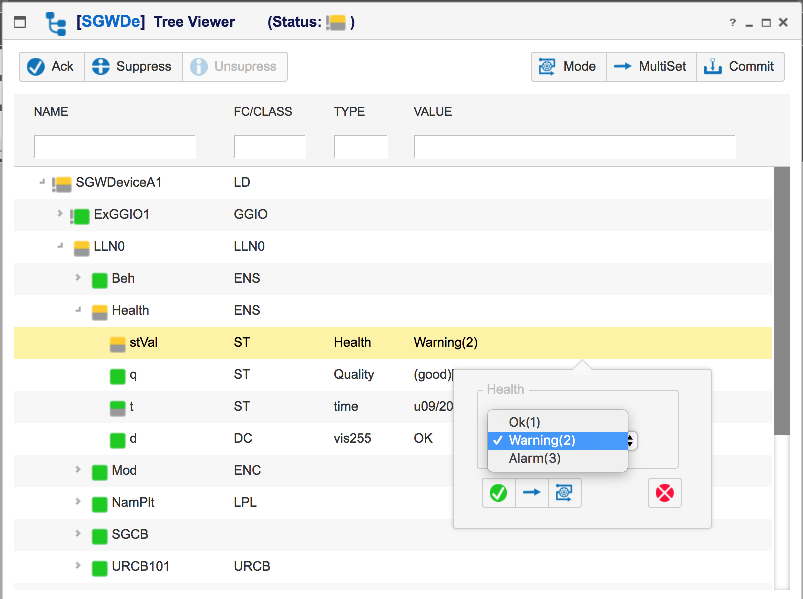
When setting values there are 2 different 'modes' to take into account:
Specifies whether the local 'set' operation should trigger the normal processing of the value as through is came in through a protocol (MMS) operation. The mode is indicated on the 'Mode' toolbar button. The icon with the 'gear' in the middle means 'process', if the gear is not shown, then it is in direct/pass-thru mode.
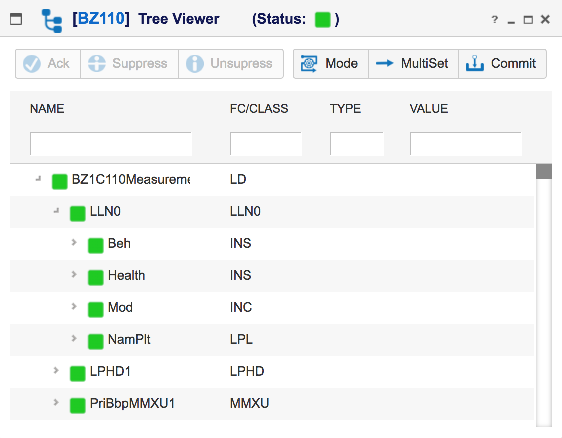

Multi-set mode specifies whether a value set operation should be executed immediately on confirmation or grouped with multiple set operations such that they are all executed together. When in multi-set mode, the value editor will only 'stage' the value to be committed at a later point.
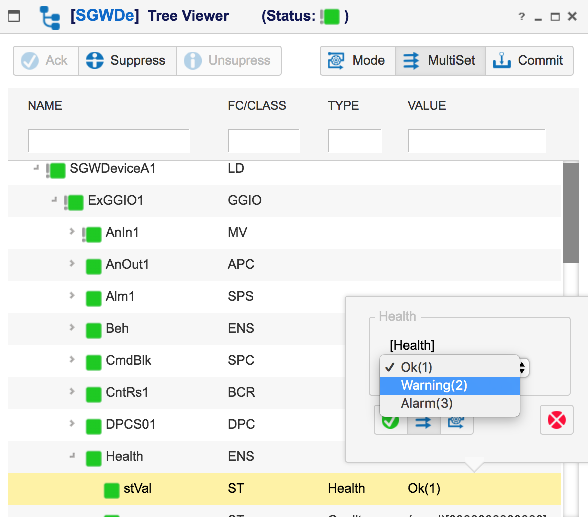
Once all of the desired values are 'staged', just press the 'commit' button, if the commit dialog is not already displayed' then hit the commit button to perform the group of set operations.
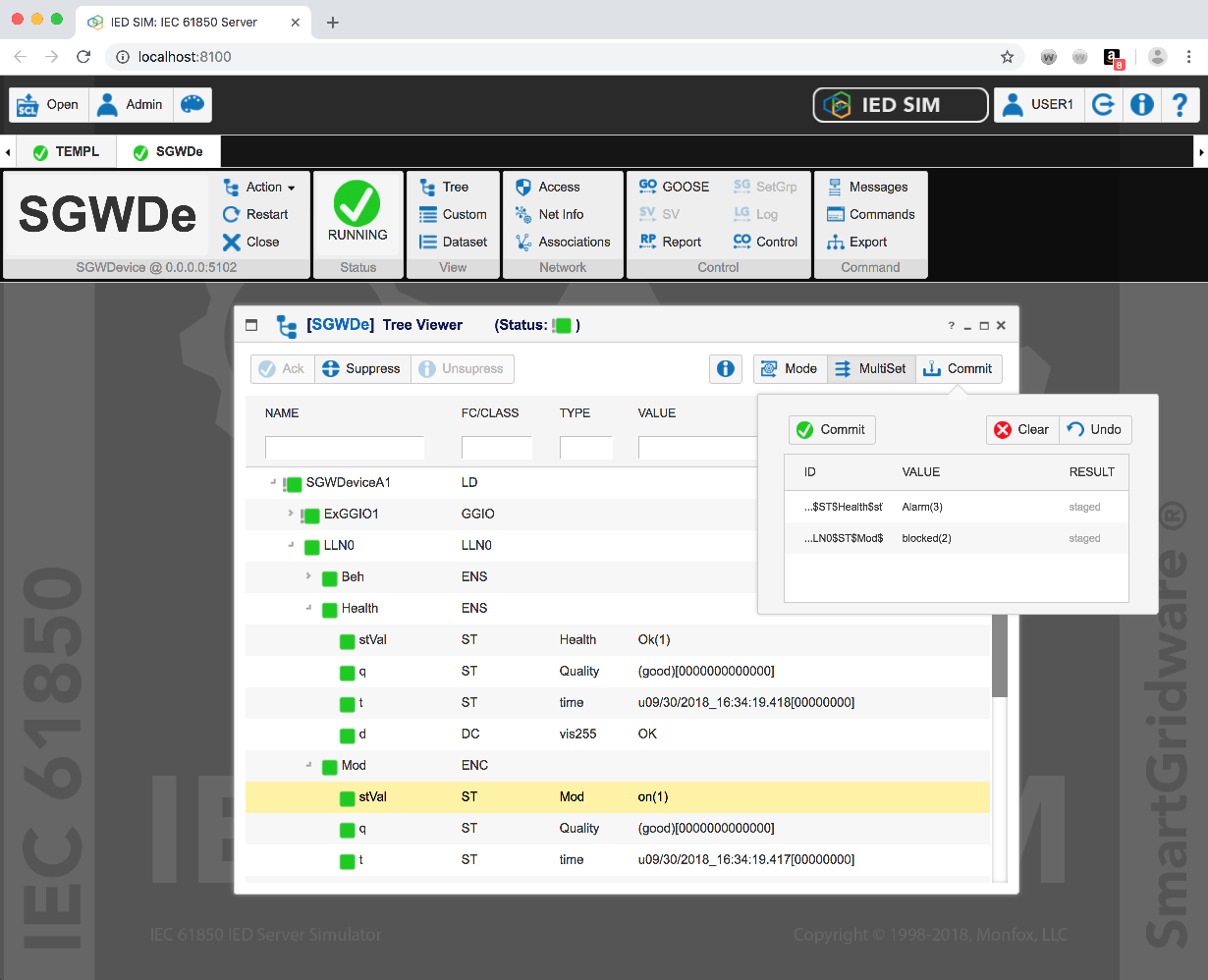
The IED Custom View is a flat data attribute view created by dragging and dropping nodes from the IED Tree View into the custom view window. You an drag any node from the treeview from the Logical Node (LN) down to a Data Attribute (DA). The Custom view will display only the leaf DA instances with their values in a table format. See below:
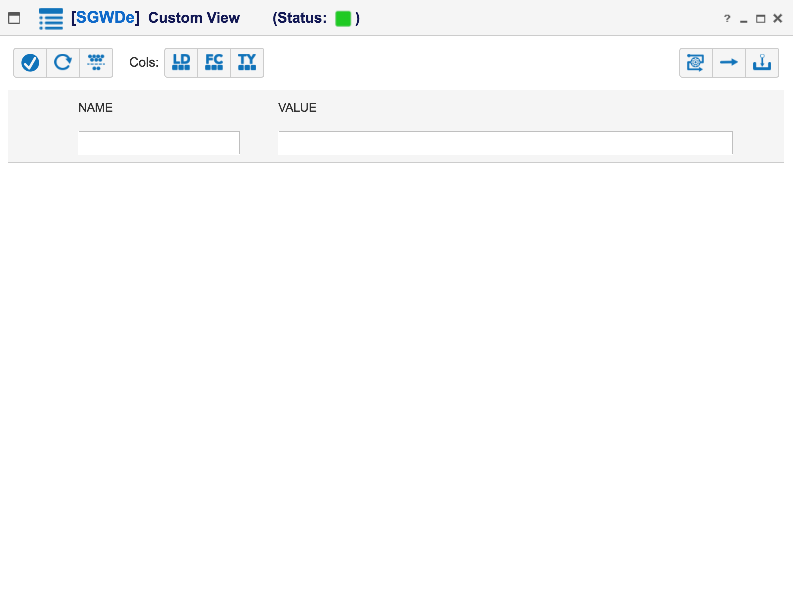
To populate, just drag and drop from a tree view.
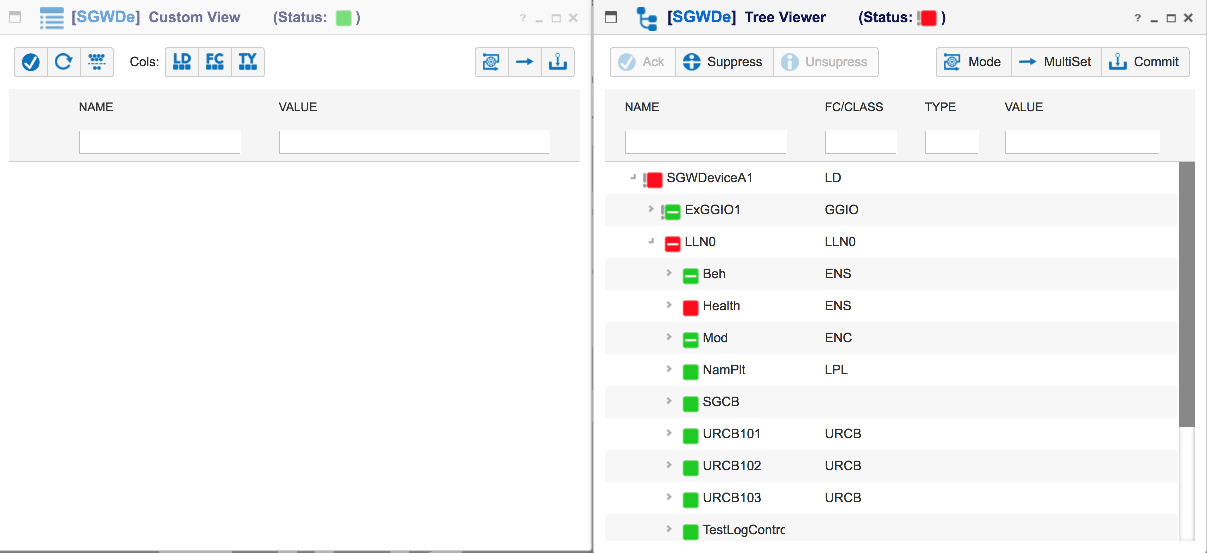
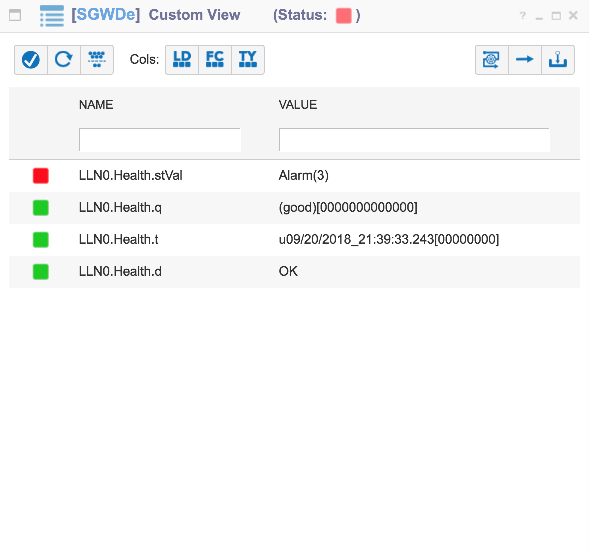
Functional Constraint Filtering: You can filter the attributes by Function Constraint using the filter function. The filter button pops up an FC selection pane so you can select the specific FCs you want to see in the view.
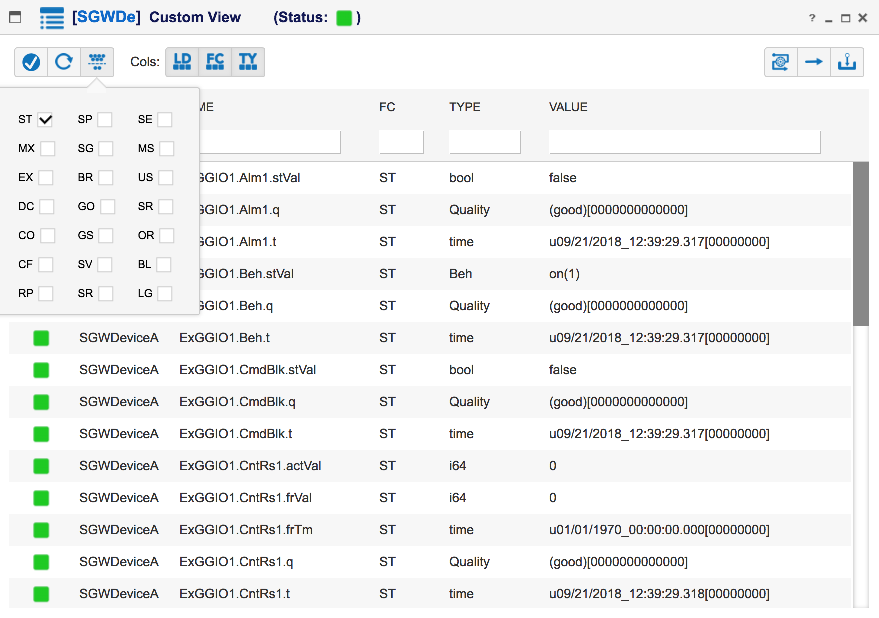
Column Filtering: You can also filter by column. Just type in a character string in the associated column and the visible entries will be filtered.
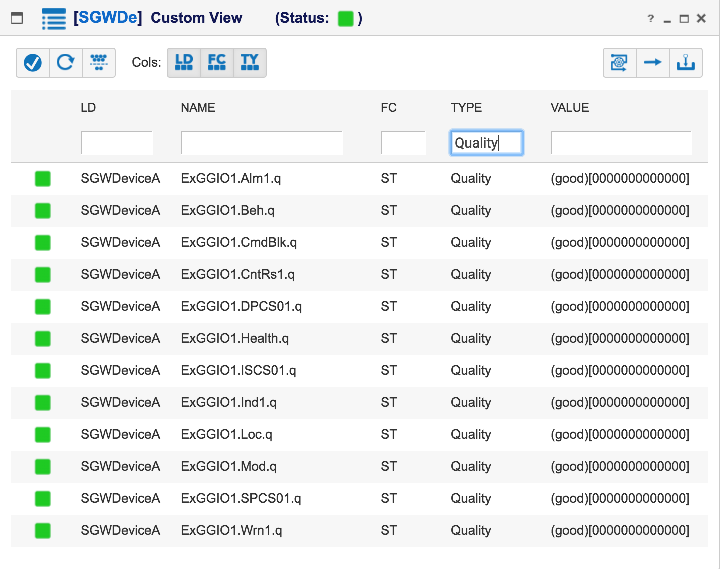
You can choose the visibility of the LD, FC and Type columns using the corresponding buttons in the toolbar.
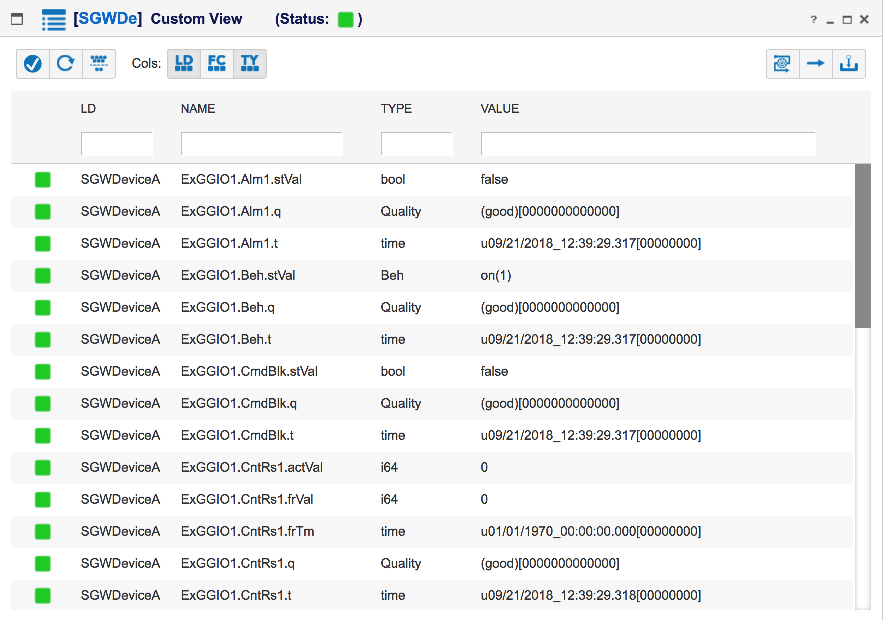
As with the IED Tree View, you can modify values one by one or using a multi-set operation. See the IED Tree View Local Data Set section.
The IED Dataset View is a flat table view like the IED Custom View. It contains the values for each DA in each dataset as shown below:
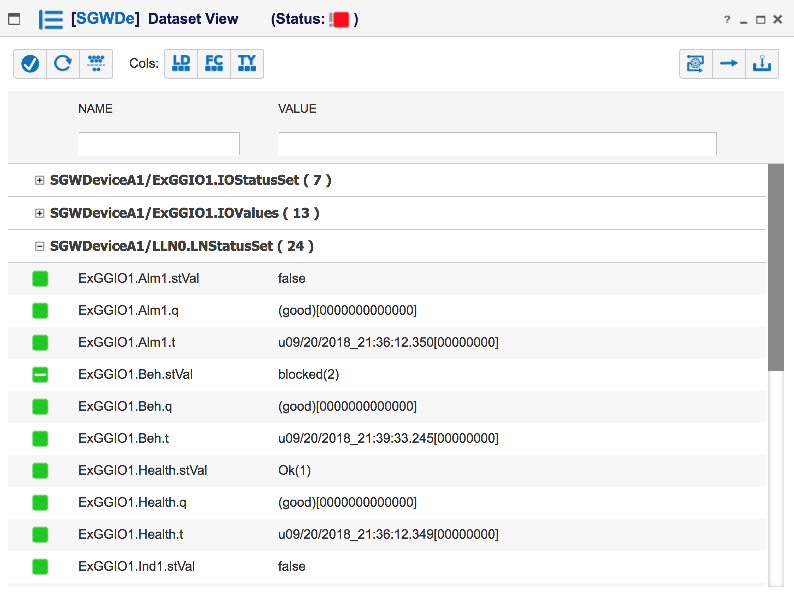
The Dataset View supports the same functionality as the Custom View including:
See the IED Custom View for mode information on how to use these functions.
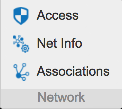
The Network Panel contains network related IED functions, including:
The Access Control View is used to filter incoming connections based on the following criteria when in the "Validate All" mode:
The default "Accept All" or "Reject All" modes are self explanatory.
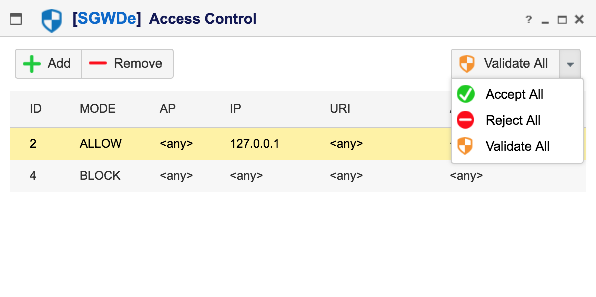
When in "Validate All" mode, the rules are validated from the top down so the first matching rule will be applied.
The Network Control View is used to view the status of the configured network interfaces for the IED as well as to configure or control any configurable parameters of the Access Point.
The main network control window to Start and Stop the network interface for the IED's Access Points.
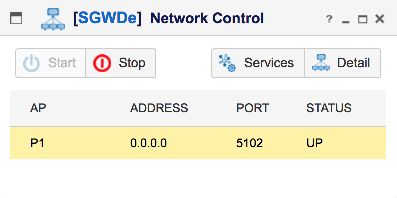
Access Point Detail
Click on the "Detail" button to see the Access Point detailed information. When the interface is UP, you can configure the Logical Status and Physical Status of the Access Point as well as start and stop the Access Point's network interface.
After stopping the Access Point's network interface, the IP and OSI stack parameters can be modified as well.
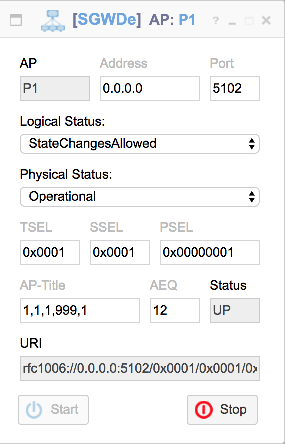
The Association Control View is used to view and control the associations with the IED's access point(s). This view allows you to "Release" or "Abort" and association.
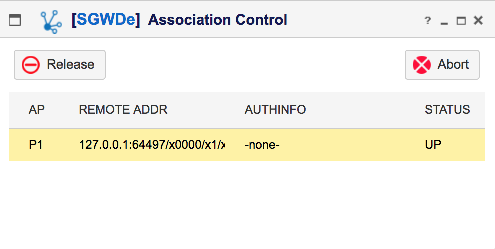
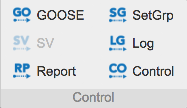
The Control Panel provides a set of buttons for activating views for different Control Blocks in the IED. If an IED has no control blocks of a specific type, then the button for that type will be disabled. These control blocks include:
The GOOSE Control View provides configuration and control capability for the GOOSE control blocks in the IED. There is a List View and a Detail View available as shown below:
GOOSE List View
The GOOSE List View contains a table of all available GOOSE control blocks in the IED. From this view, you can Start, Stop, Enable and Disable Goose control blocks.
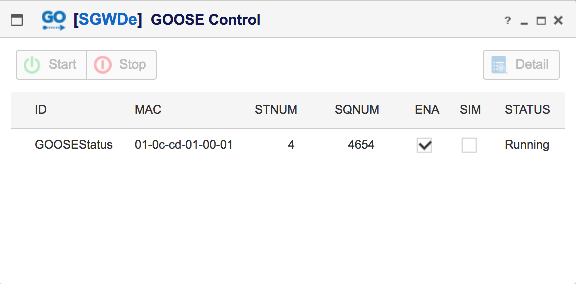
GOOSE Detail View
The GOOSE Control View provides configuration and control capability for the GOOSE control blocks in the IED. From this view, you can Configure, Start, Stop, Enable and Disable GOOSE control blocks.
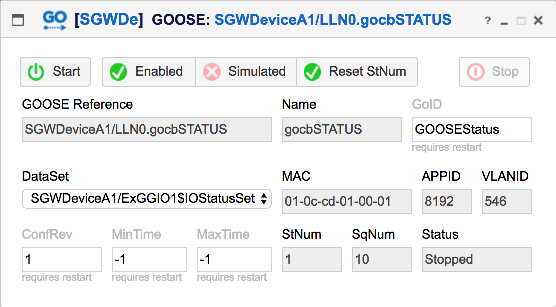
From the detail view you can perform these functions:
The SV Control View provides configuration and control capability for the SV control blocks in the IED. There is a List View and a Detail View available as shown below:
SV List View
The SV List View contains a table of all available SV control blocks in the IED. From this view, you can Configure, Start, Stop, Enable and Disable SV control blocks.
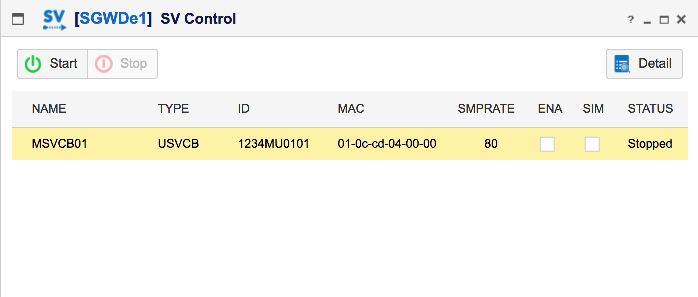
SV Detail View
The SV Control View provides configuration and control capability for the SV control blocks in the IED. From this view, you can Start, Stop, Enable and Disable SV control blocks.
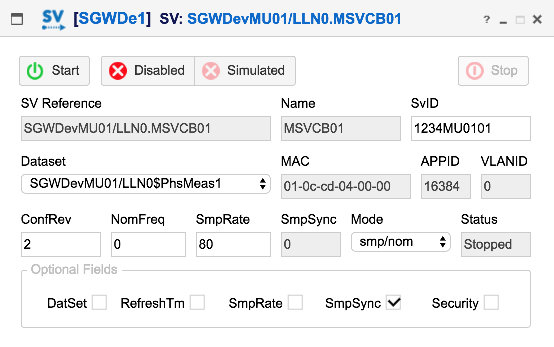
From the detail view you can perform these functions:
The Report Control View provides configuration and control capability for the Report control blocks in the IED. There is a List View and a Detail View available as shown below:
Report List View
The Report List View contains a table of all available Report control blocks in the IED. From this view, you can Enable and Disable Report control blocks
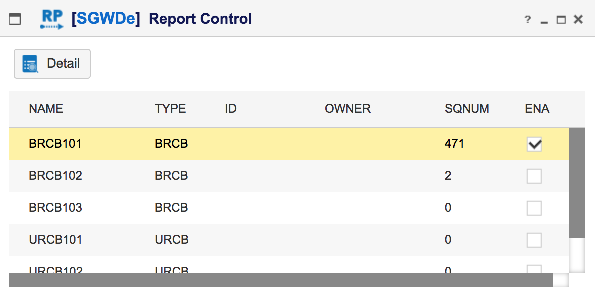
Report Detail View
The Report Detail View provides a form to view and configure the Report Control parameters. From this view, you can Configure, Enable and Disable Report control blocks as well as force a General Interrogation (GI) operation.
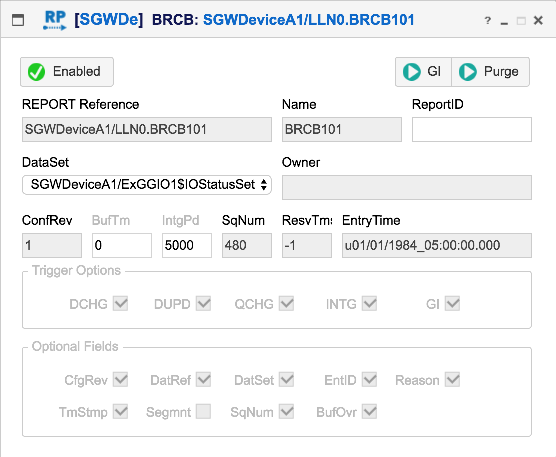
From the detail view you can perform these functions:
The Setting Group Control View provides configuration and control capability for the Setting Group control block in the IED. There is a List View and a Detail View available as shown below:
Setting Group List View
The Setting Group List View contains a table showing the IED's setting group. You can then view the details of the setting group.
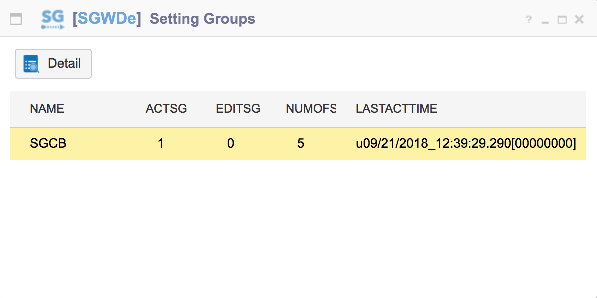
Setting Group Detail View
The Setting Group Detail View provides a form to view and configure the Setting Group Control parameters.
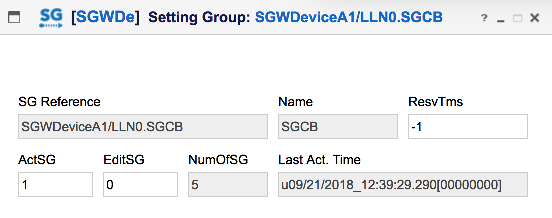
From the detail view you can perform these functions:
The Log Control View provides configuration and control capability for the Log control blocks in the IED. There is a List View and a Detail View available as shown below:
Log List View
The Log List View contains a table of all available Log control blocks in the IED. From this view, you can Enable and Disable Log control blocks
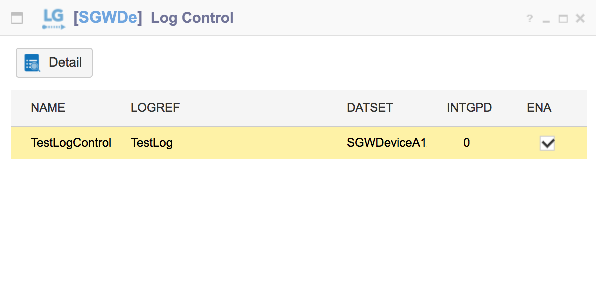
Log Detail View
The Log Detail View provides a form to view and configure the Log Control parameters. From this view, you can Configure, Enable and Disable Log control blocks.
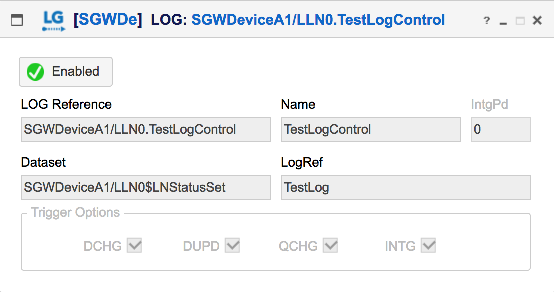
From the detail view you can perform these functions:
The Operation Control View provides configuration and control capability for controllable Data Objects in the IED. There is a List View and a Detail View available as shown below:
Operation Control List View
The Control List View contains a table of all available Controllable Data objects in the IED.
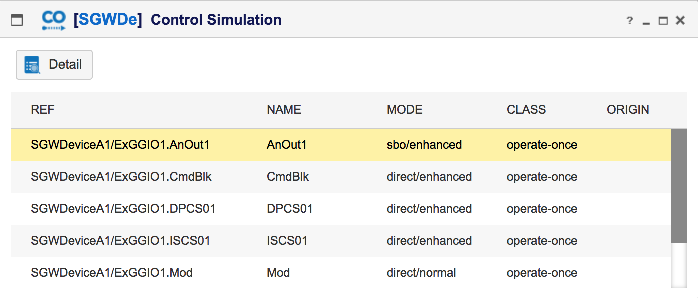
Operation Control Detail View
The Operation Control Detail View provides a form to view and configure the Control parameters. The control attributes and current control state are reflected on this form. There is also Control Behavior Simulation supported through this view.
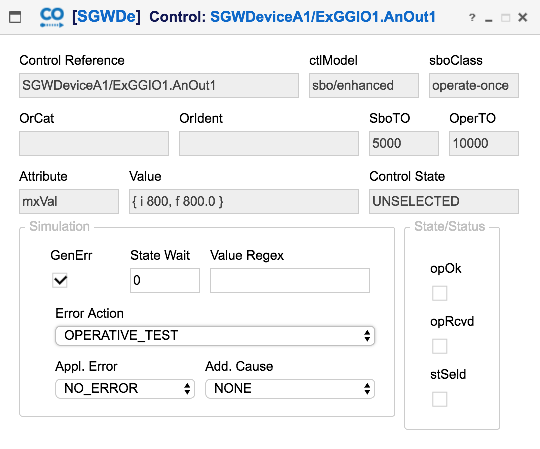
Control Behavior Simulation
Control behavior may be simulated by providing the following:
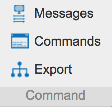
The Command Panel contains the utility operations for accessing, modifying and exporting data from the simulator. The following utility functions are supported.
The MMS Message Monitor allows the user to log and view MMS and ACSE messages sent and received by the IED simulator. In order to use the message Monitor you just need to click the "Start" button. See the Message Monitor window below:
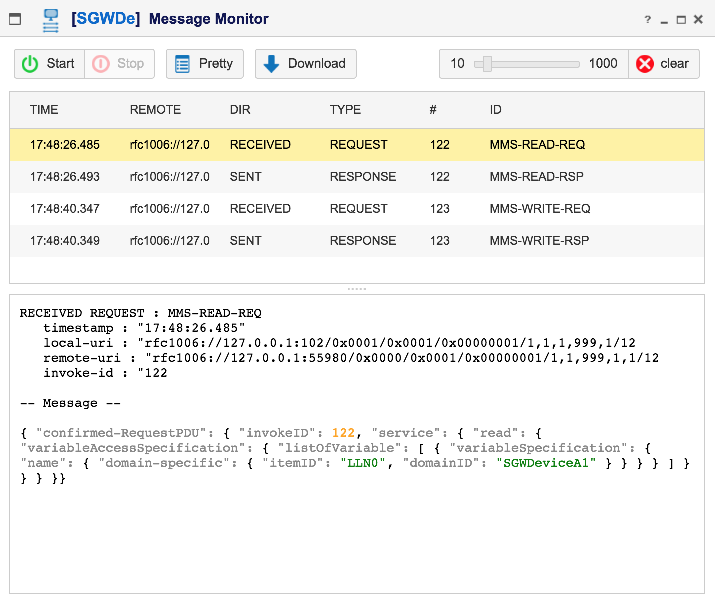
The available toolbar buttons are as follows:
The Script Console is a javascript command tool that allows programatic access to IED data through javascript. There are 2 static objects available to the javascript:
The API object provides high level functions for
printing, getting the list of available IEDs, etc.
The IED object refers to the IED instance. It has methods for getting
named lists of objects, accessing data values and setting data values. See
the script console below:
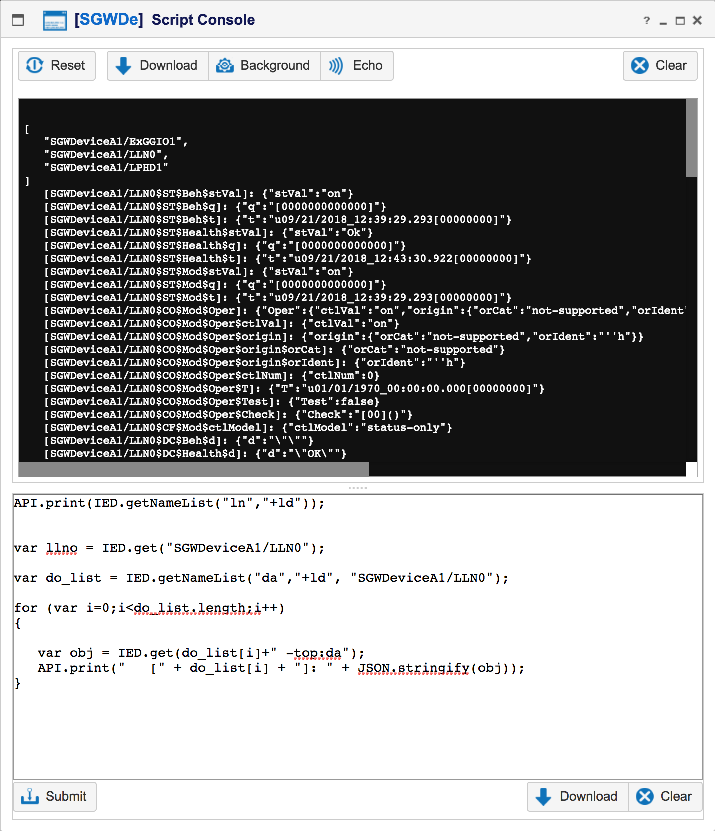
NOTE: There is a separate guide for the scripting interfacing coming soon.
The Export tool is used to export the current IED state either as an ICD (SCL) file or as a JSON values file. See the Export Tool window below: